How to reduce PDF file size without losing quality
9 ماه پیش
- خواندن 4 دقیقه
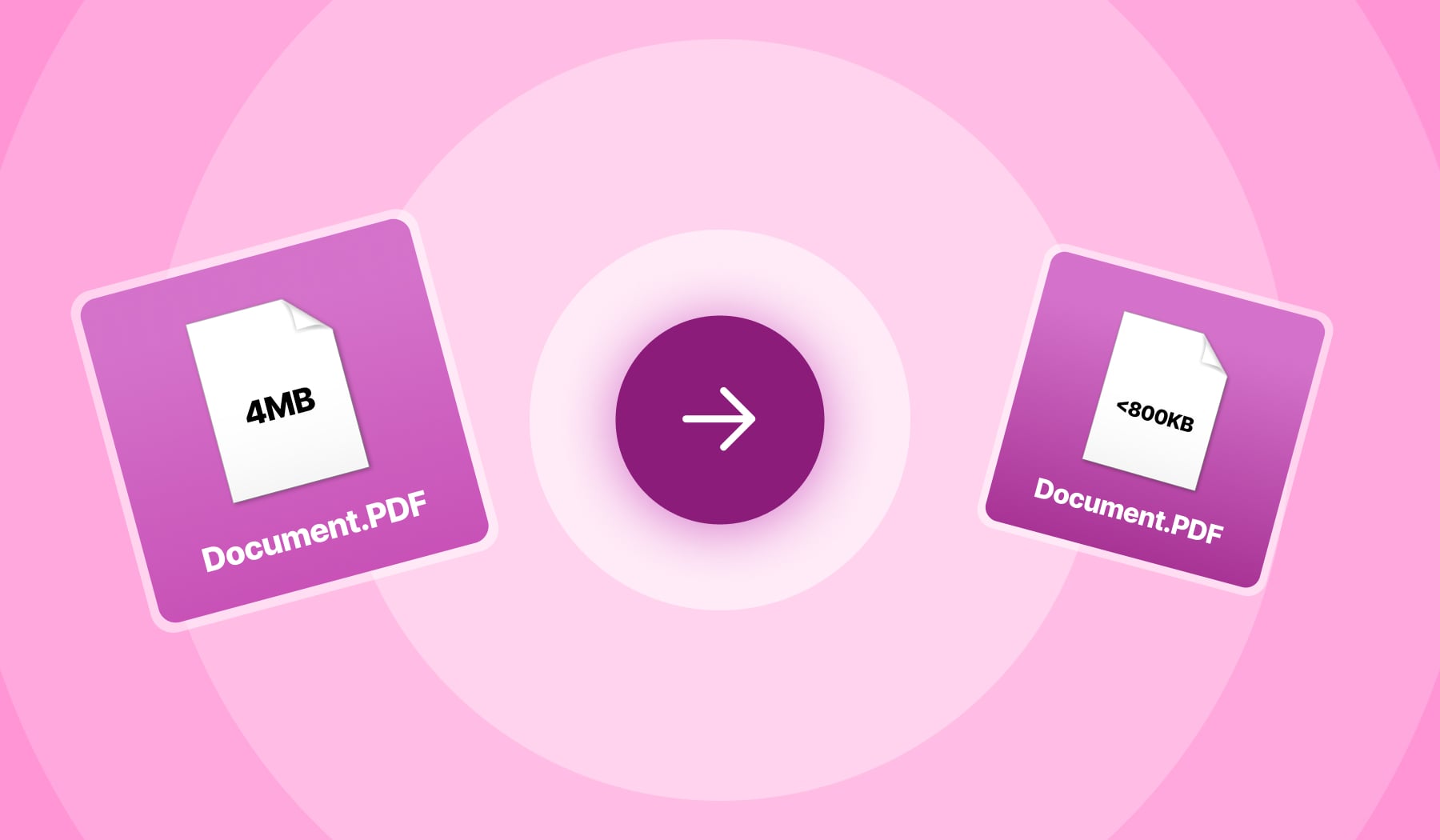
We are occasionally asked how to reduce the size of a PDF file so that it is acceptable to a court's file management system or can be sent via email or website, as well as being successfully electronically filed.
There are usually few reasons why a PDF file is so large. Unless it contains display content that requires high quality image storage. By doing a few simple steps, even thousands of pages of files can be reduced to the required size.
How to determine the PDF file size when using Adobe Acrobat
Checking PDF size is simple. Click on the file menu and then select the Properties option; You will see a lot of information about your degree including its size. Or you can go to the folder containing your document and right-click and select properties.
Larger files take longer to load and are cumbersome to share electronically (e.g. by email) and take up your storage space faster. At times, offices accept larger files, but they prefer smaller and more efficient files.
Now how to start reducing the size of your PDF file?
Ways to reduce PDF file size with five simple tips
1. To reduce the size of the pdf file: avoid scanning documents as much as possible
It is a misconception that "in order to create a PDF or to combine several documents and display them in just one PDF, they should be printed and then scanned together". Electronically converted files are usually much smaller than scanned ones.
You only need to scan a document when you only have a paper copy. The rest of the documents can be converted electronically by saving as PDF through the original file; In addition, separate documents can be quickly combined in PDF format by software such as Adobe Acrobat without the need to print.
2. Reduce the size of the PDF file by: saving through Reduced Size PDF
If your file is still too large after creating an electronic file instead of scanning, there are a few more steps to resolve the problem. The easiest way is to save the file again with the Reduced-Size PDF option.
In the latest version of Adobe Acrobat, open the file you want to save with a smaller size.
Click on File menu and then select Save as Other option
After that, select the Reduced Size PDF option from the Save as Other sub-set.
Then you will be asked to select the compatible version you need; Then click OK to save.
We recommend a compatible version of at least Acrobat X because this version is still widely used.
This method is fast and simple, but it should be kept in mind that this size reduction will also affect the quality of the images and remove digital signatures. If you want to monitor how the size is reduced in Acrobat, use the improvement method described below.
3. Reduce the size of the pdf file by: using Adobe Acrobat PDF Optimizer
Sometimes you need to keep track of which content should be reduced in size or deleted, then you should choose the PDF Optimizer tool.
Before optimizing a file, it is better to check how the file space is used, see which contents such as fonts, photos, etc. occupy the most space. The result of this review can help you choose the best content to reduce file size.
To start optimization, open your PDF file in Acrobat and first click on File, then Save as Other and then Optimized PDF. In the opened window, select Audit space usage in the upper right part. You will see a table similar to this:
Optimizer will give you full control over the PDF content you want to reduce. Fill in the square tick next to an option (eg Image, Fonts) then select that option. There are many choices. Therefore, it is better to read the Adobe Help file to understand each item.
Yes, we understand that not everyone uses Adobe Acrobat, but what other options are there if you use software other than Adobe Acrobat or don't know it very well? In that case, here are two other ways to reduce the size of your PDF.
4. To reduce the size of the pdf file: reduce the size when saving in Word
In Word, to convert a document to PDF you will use the Save as option. Depending on the number of images in your document, this option will usually result in a smaller file, although if the size of the PDF file saved by Word is large, there is another option in Word that will significantly reduce the file size. How it is explained below:
Open the desired Word file that you want to convert to PDF.
First, click on the File menu and then Save As.
In the Save as type menu, select PDF and enter the desired name for your file.
Now the additional step: where it says Optimize for at the bottom of the window, select Minimum size (publishing online).
PDF size reduction software
5. Reduce the size of the PDF file by: using the Print-to-PDF tool
Other PDF tools besides Adobe usually include options to reduce PDF file size, although there are a few options if you're looking for a free solution. Currently the most downloaded PDF creator (based on download.com) is PrimoPDF.
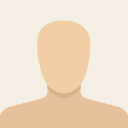
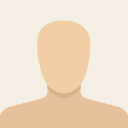)

مشاهده نظرات بیشتر...